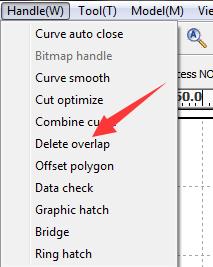Thunder Laser successfull…
Release Time:2019/06/01 laser cutter software Browsing Times:2081
Note: the laser machine can only burn into or through material. Also, the beam can only be made to follow straight or curved paths or to burn a grid of dots (a bitmap image). There is no way for the laser to represent color.
● Scanned Image Engraving
The image is engraved by the laser machine line by line, point by point, similar to the way in which an inkjet printer applies ink, but instead of ink being applied, material is removed pixel by pixel by the laser.
Scenario 1:
If the picture is a color image, it will automatically turn into grayscale after importing into RDworks.

RDworks will recognize darker areas as engraving areas, and lighter areas will not engrave; if perform the picture directly, many details of the picture will disappear, like below.

Solution:
Please convert the image into a 1-bit Windows bitmap (BMP) image where you will only have black and white pixels available to you. In RDworks, you can use “Bitmap handle” tool, like below.
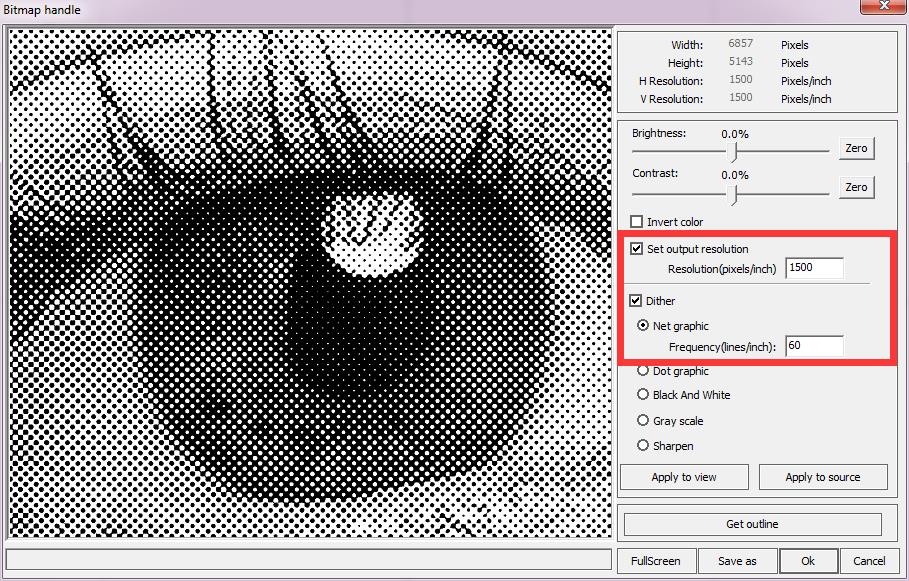
Note: Images for laser engraving should generally have a resolution of at least 300dpi as the output size. In RDwroks, you can check it from the BMP window, like below.
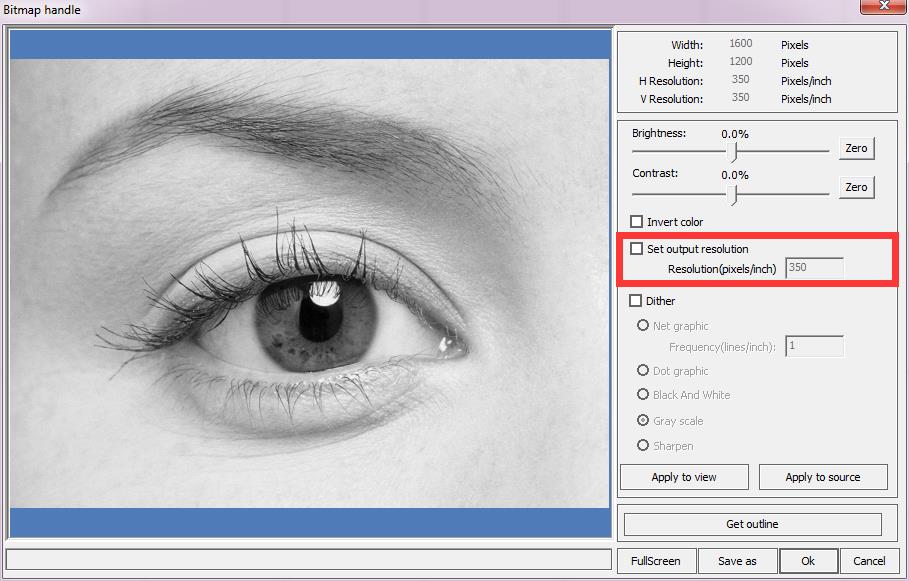
Scenario 2:
If the picture is a black and white image, it can be performed directly; if desired, you can make invert for the image, like below.
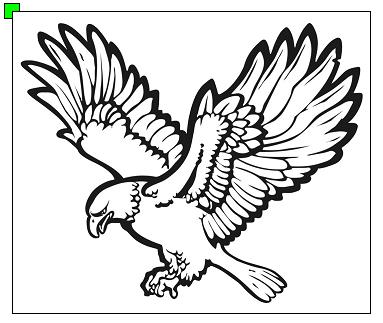
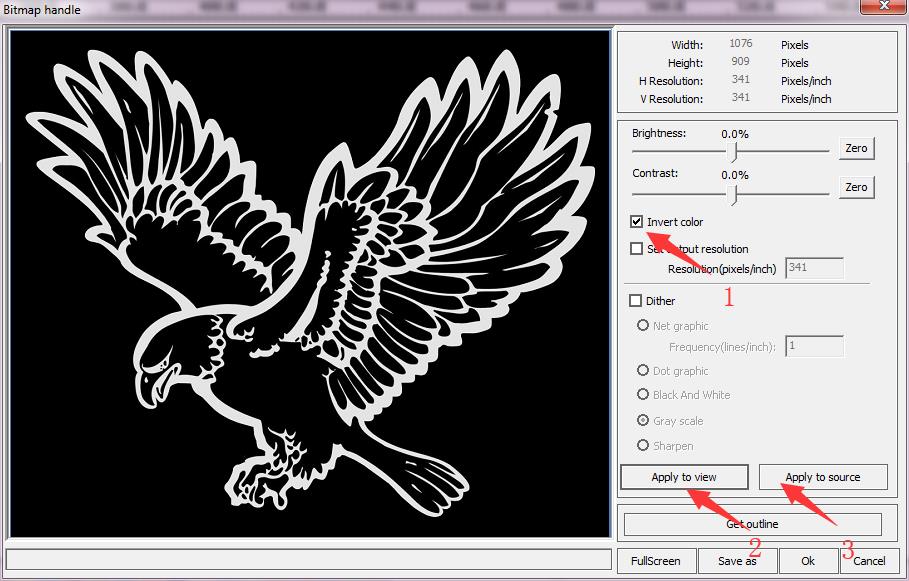
● Vector-Based Engraving
The closed vector object is engraved by the laser machine line by line in their filled area.
Scenario 1:
A closed vector can be engraved, like below.
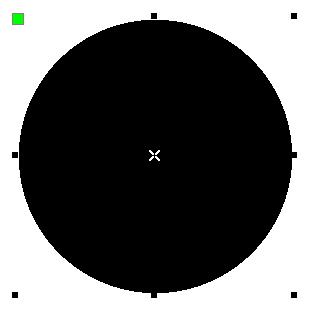
An Open vector cannot be engraved, like below.
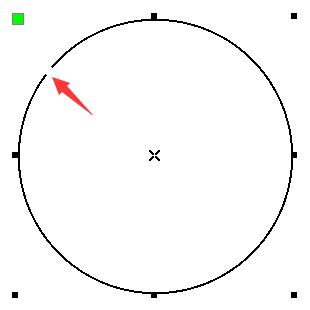
Solution:
In Rdworks, you can use “Curve auto close” tool to close the open vector, like below.

Scenario 2:
When the vectors nested each other, the overlapping area will have different results, like below:
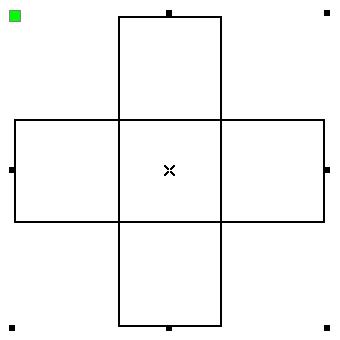
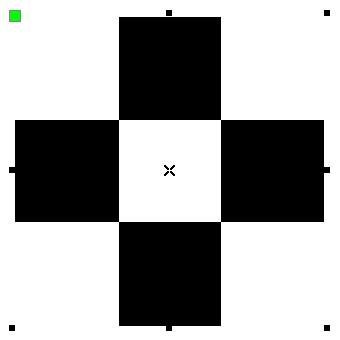
Solution:
In CorelDRAW, you can use “Weld” tool to merge objects into one, like below.

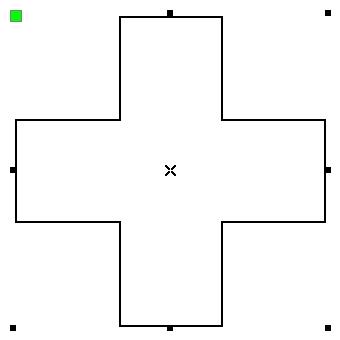
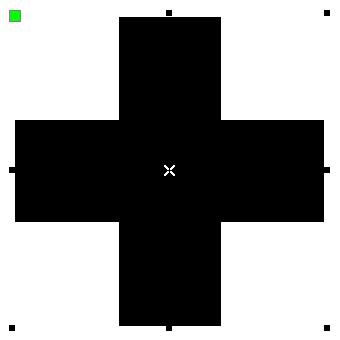
Scenario 3:
If two objects have overlapped path, they will disappear and not be able to engrave, like below.
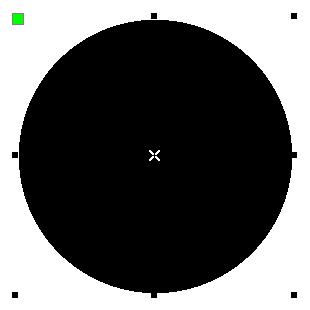
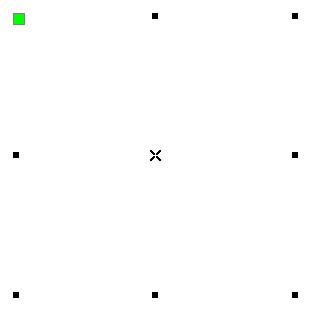
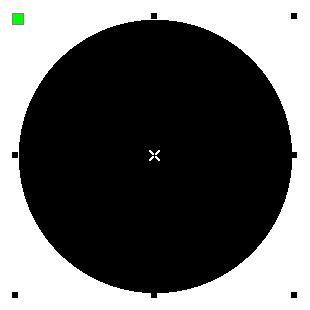
One object Two objects overlap Three objects overlap
Solution:
In Rdworks, you can use “Delete overlap” tool to delete all overlapped paths, like below.